Getting Started with Sumr
Every new user gets free summaries to try Sumr! No subscriptions or API key needed to start.
After your free trial, you have two options:
- Subscribe for $3.99/month or $39.99/year (no API key needed)
- Bring Your Own Key and pay only for what you use (currently OpenAI, more providers coming soon)
Primary Method: Share to Sumr
The easiest way to use Sumr is through the Share menu:
- Open any webpage in Safari (or any browser)
- Tap the Share button (square with arrow)
- Select Sumr from the share menu
- Get instant summary with options to ask follow-up questions
That’s it! No extension configuration needed.
First Time Setup for Share
- You might need to scroll down in the share menu to find Sumr
- Tap “Edit Actions” to move Sumr higher in your share menu for easier access
Alternative Method: Safari Extension (Legacy)
While the share target is now the recommended method, the Safari extension is still available:
Table of Contents:
- Setting up for Subscription Users
- Setting up API Key Users
- Enable Safari Extension on iPhone
- Enable Safari Extension on Mac
- Enable Safari Extension on iPad
Setting up for Subscription Users
If you choose to subscribe after your free trial:
- Open Sumr app
- Go to Settings
- Tap Subscribe
- Choose Monthly or Yearly
- Start summarizing!
No API keys, no hassle. We handle everything.
Setting up API Key Users
If you prefer to use your own OpenAI API key:
How to get an OpenAI API key
Important: OpenAI API key is a secret as it allows making requests to the API which you will be charged for. So keep it safe. If you think the key has been compromised, you can always revoke an old one and create a new one.
- Go to OpenAI Platform and sign up (or login if you already have an account).
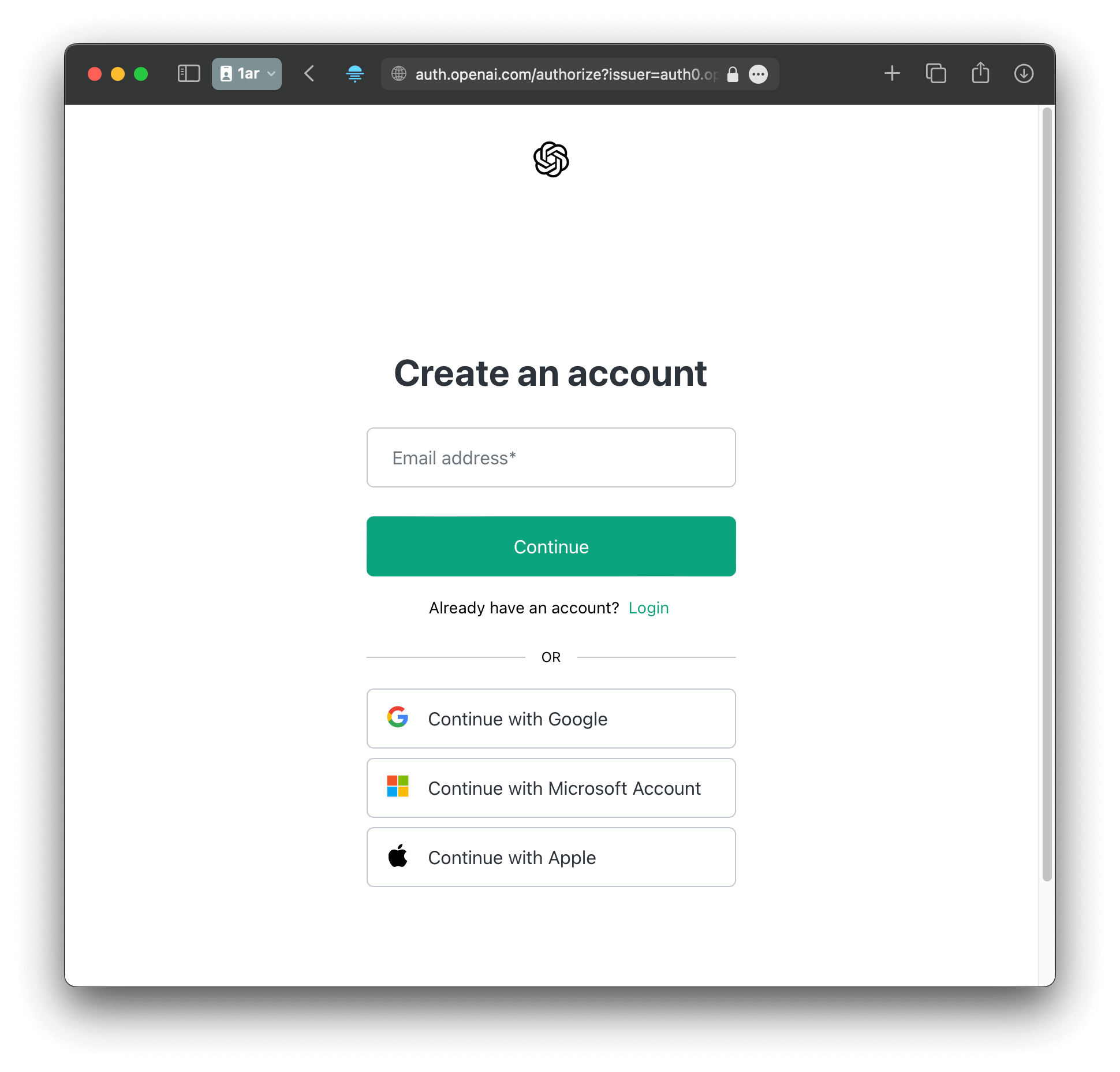
- Select
APIfrom the menu, read the welcome message, and click onGet Started.
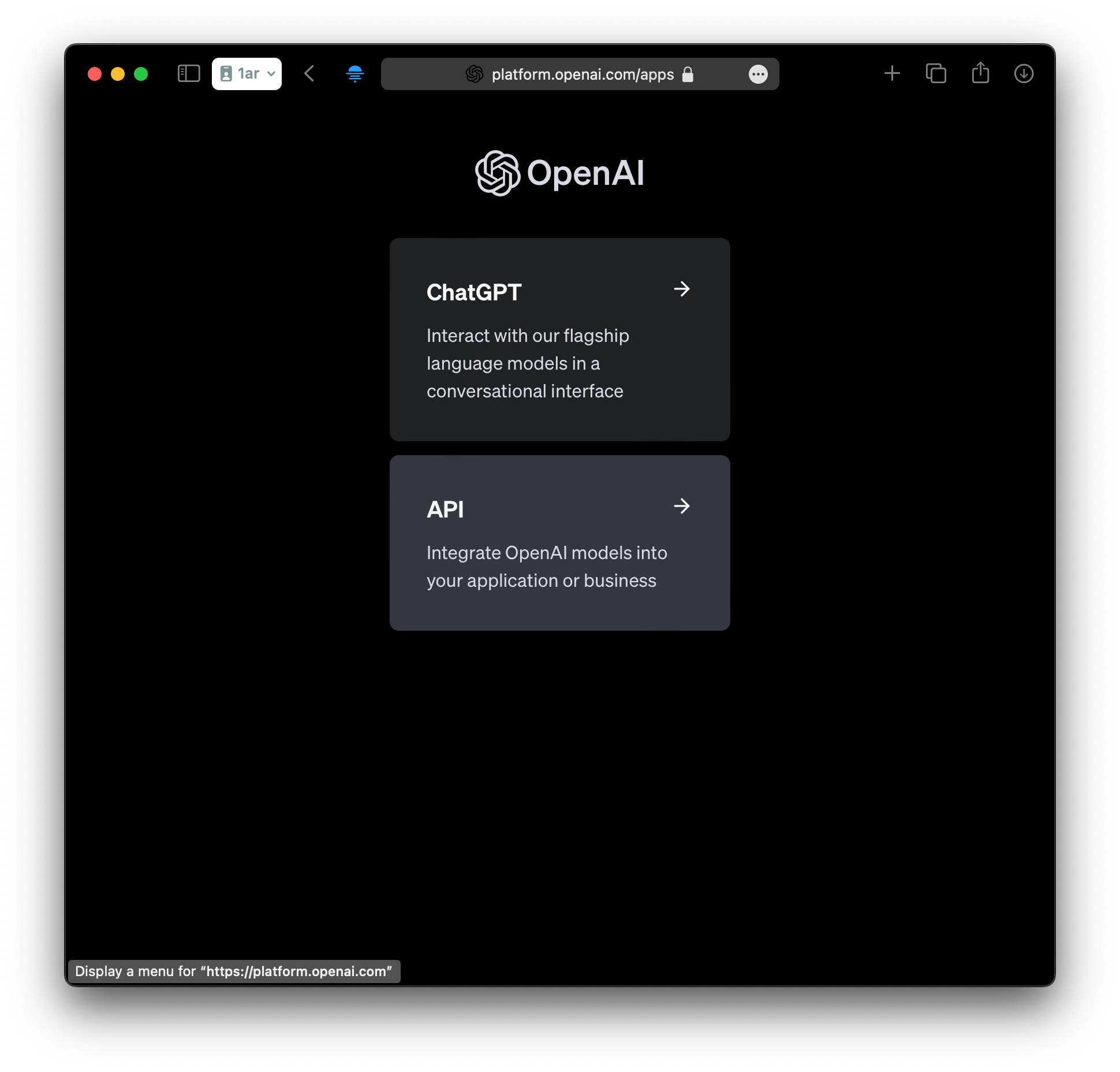
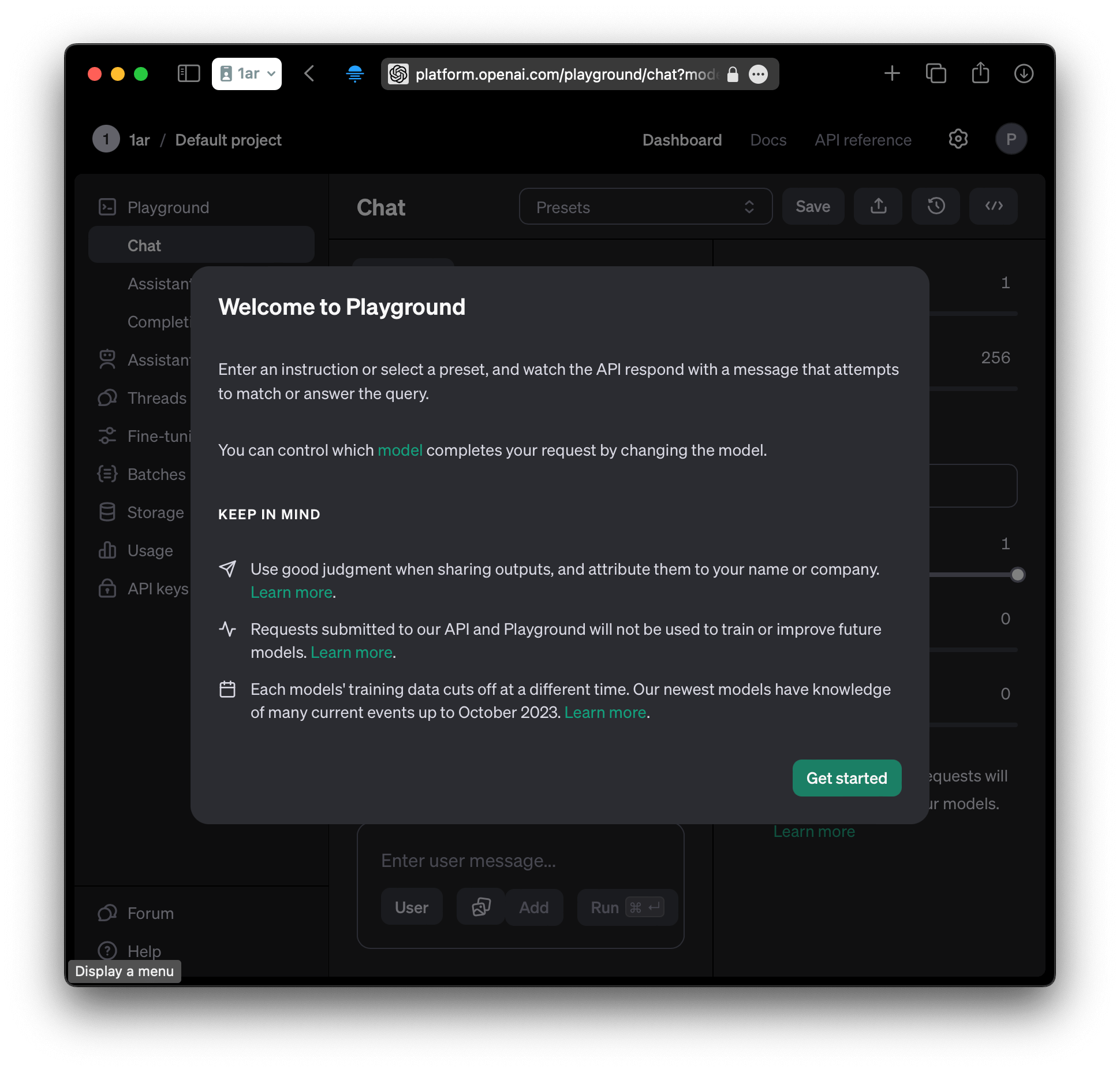
- Open API keys (you can stay in
Default projector create a new one if you wish)
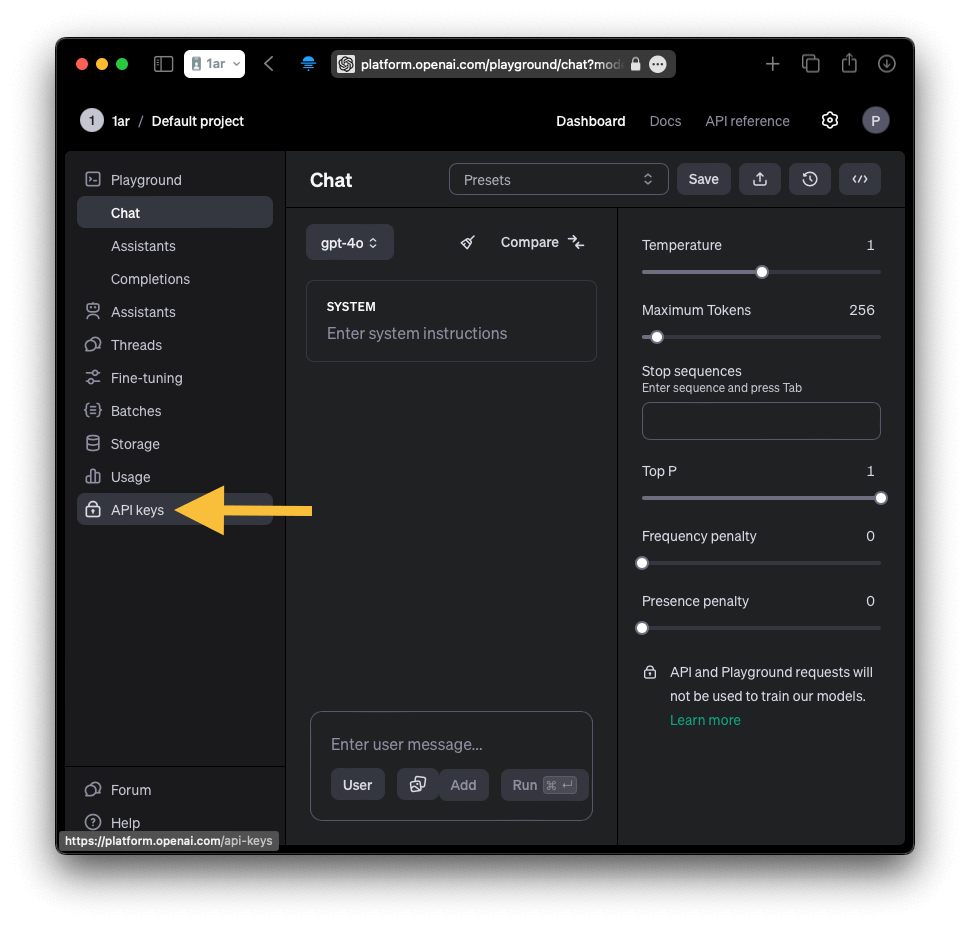
- Enter a name for your API key and click on
Create secret key
It is good practice to have your API keys labeled, so you know which key you are using for what purpose. So I suggest you enter the name of the app, type summarization, or whatever makes it clear for you what the key is used for.
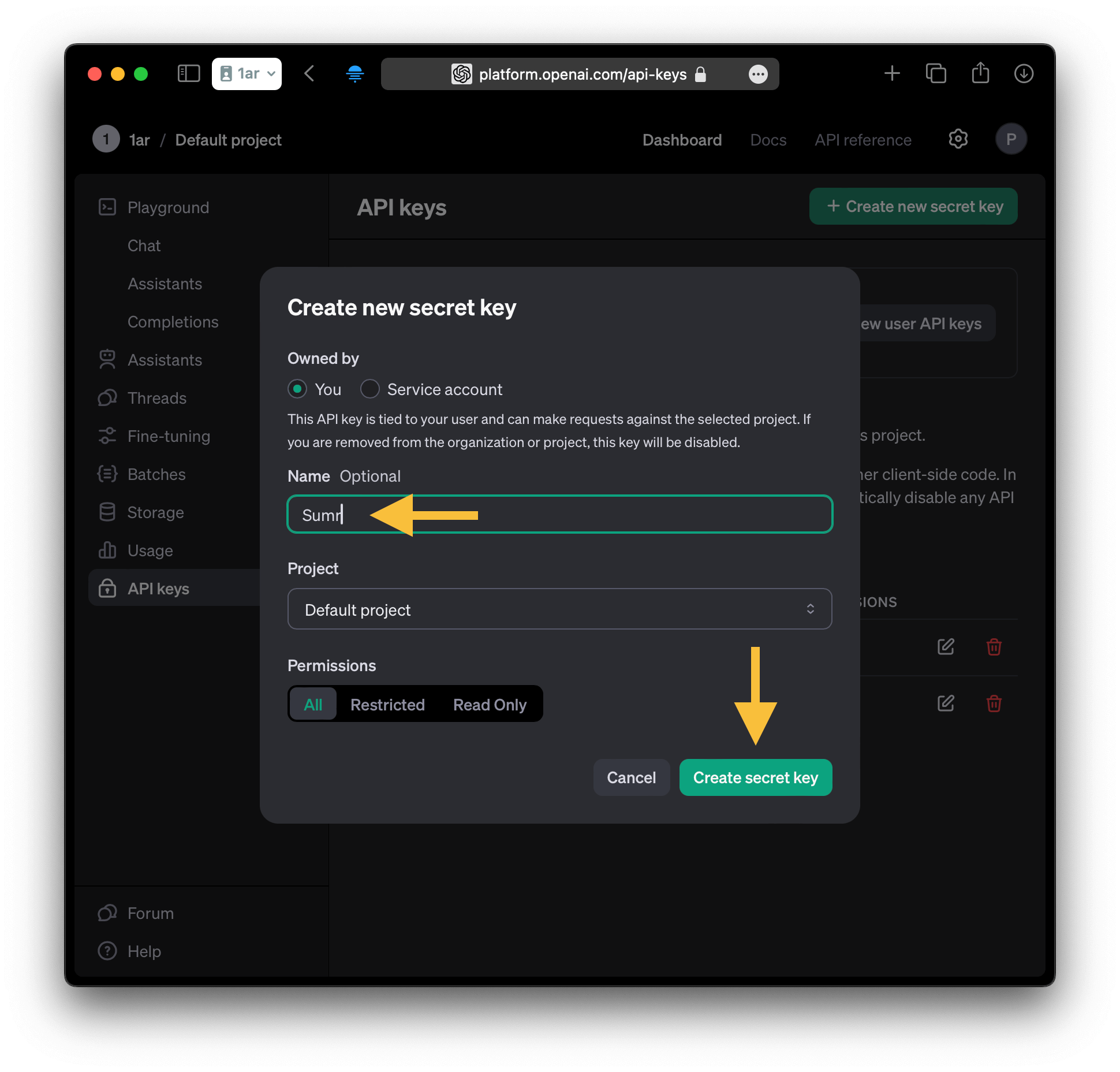
Optional: you can restrict the key to only have access to Models and Models capabilities. The app only uses the /v1/chat/completions endpoint.
Don’t worry about deciding about it right now, you can change those restrictions anytime later, or create a new key with different permissions.
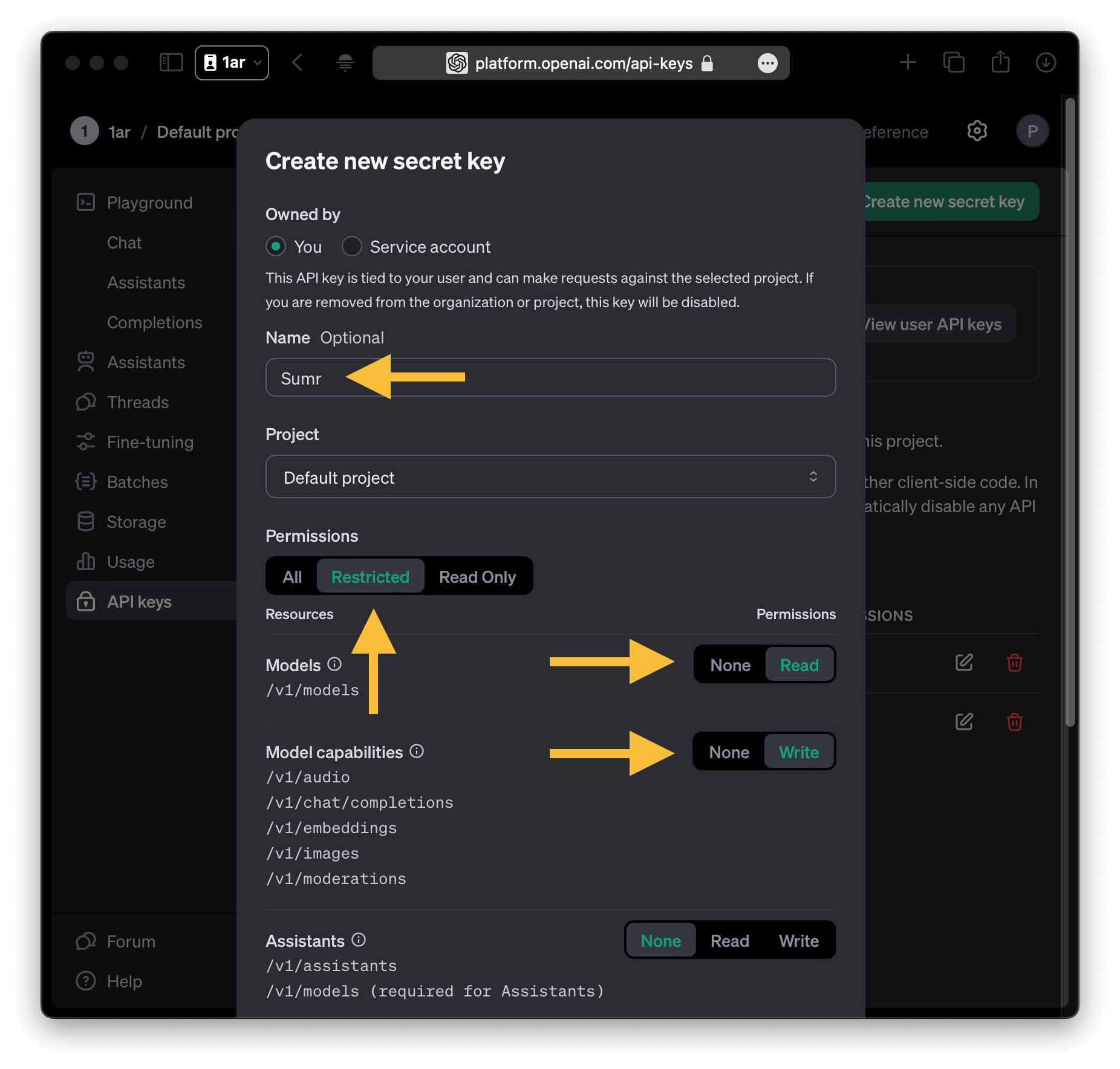
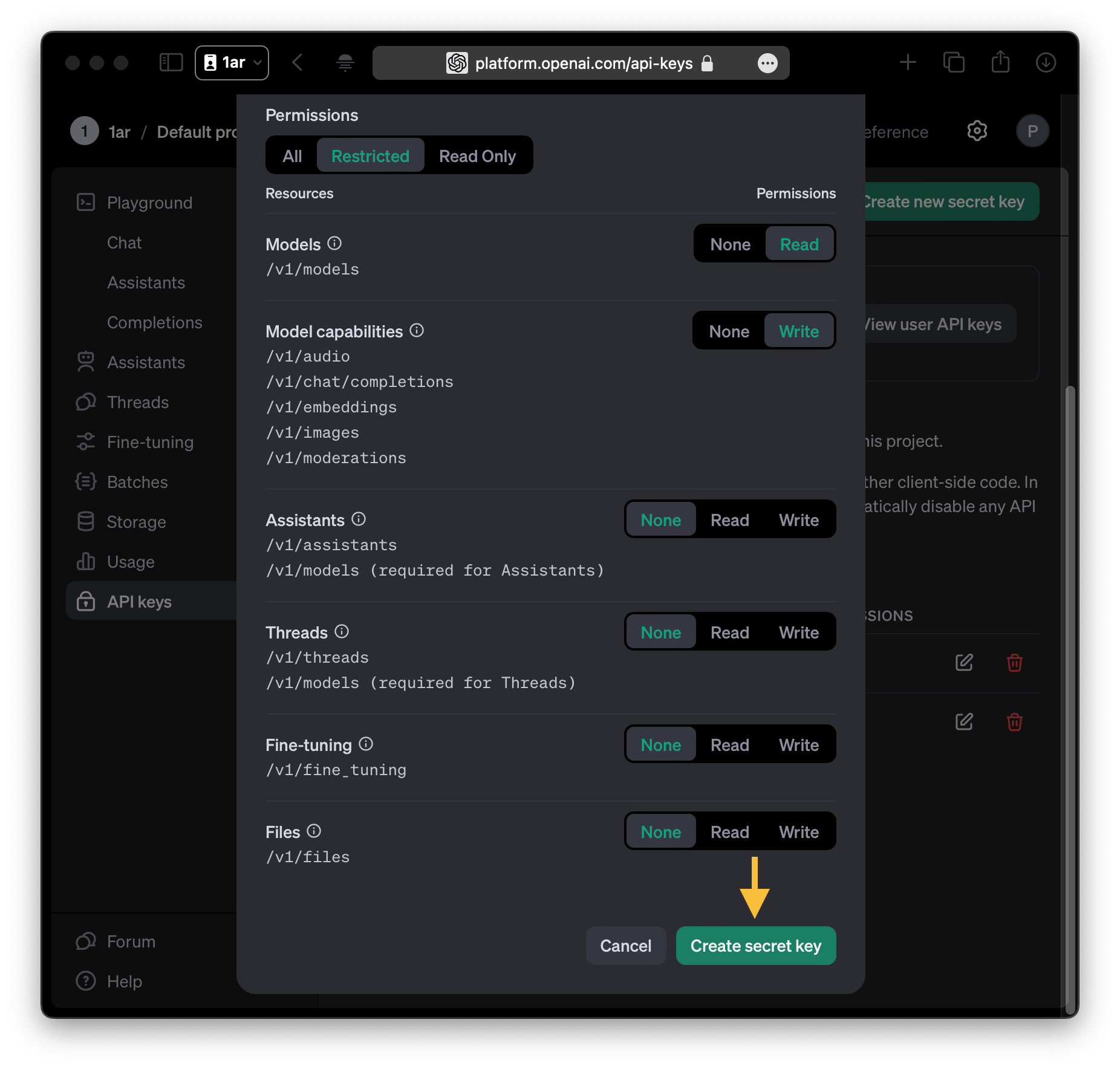
- Copy your API key and store it someplace safe (ideally in your password manager), maybe alongside your credentials to the OpenAI account itself.
For security reasons, OpenAI will not be able to show you the code again, so if you lose it, you will need to generate a new one. Forgetting a key is not a big deal, but it’s better to have it accessible when you need it.
Sumr is not storing your API key in iCloud or on any other server, so in case you need to reinstall the app, the key will not be preserved. So I will not be able to retrieve your key for you as I will never have access to it.
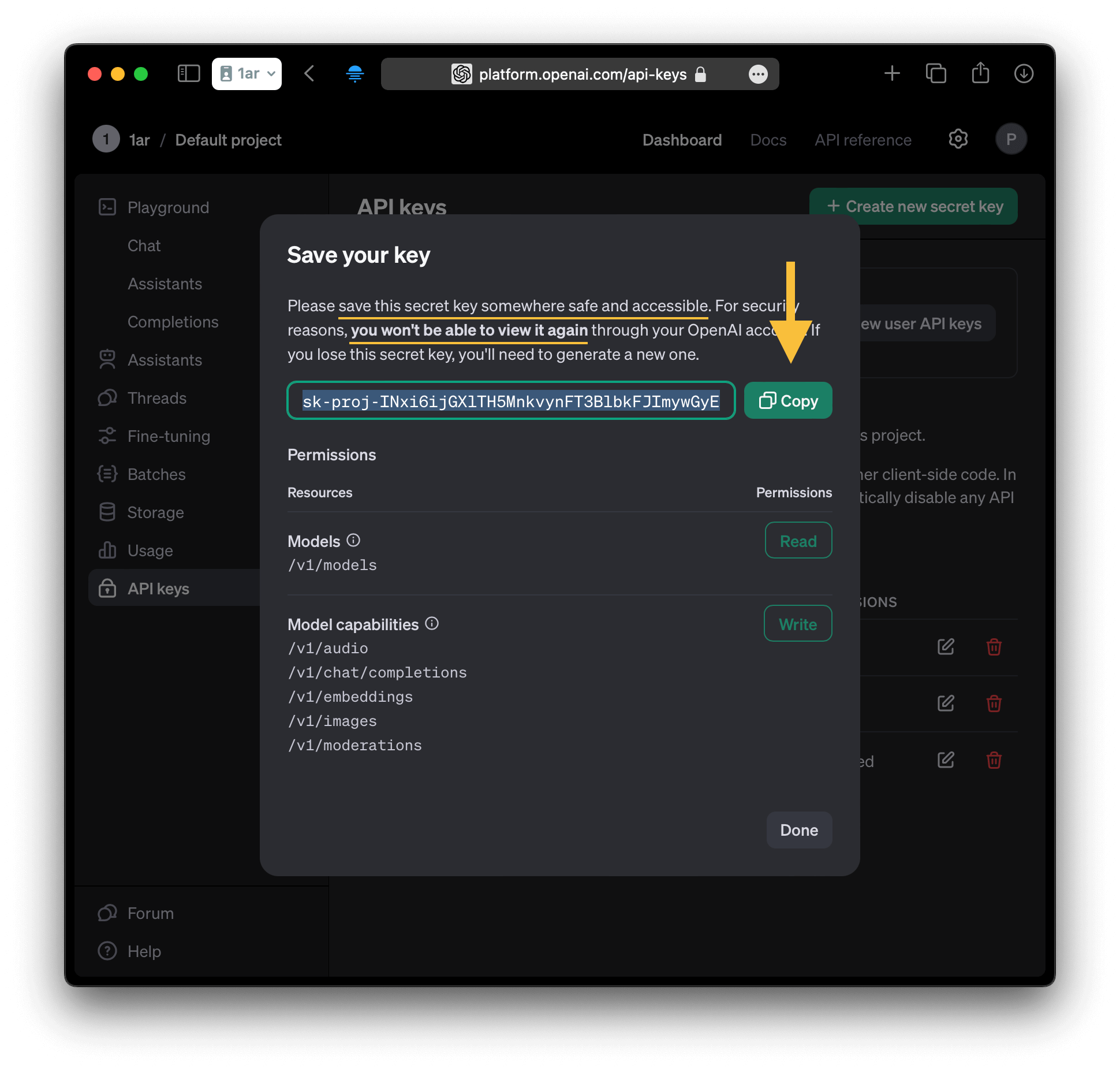
Tip: if you happen to forget or lose your key, it is always better to revoke it and create a new key. This way you can be sure no one else is using your key unauthorized.
You can manage your key anytime via this link.
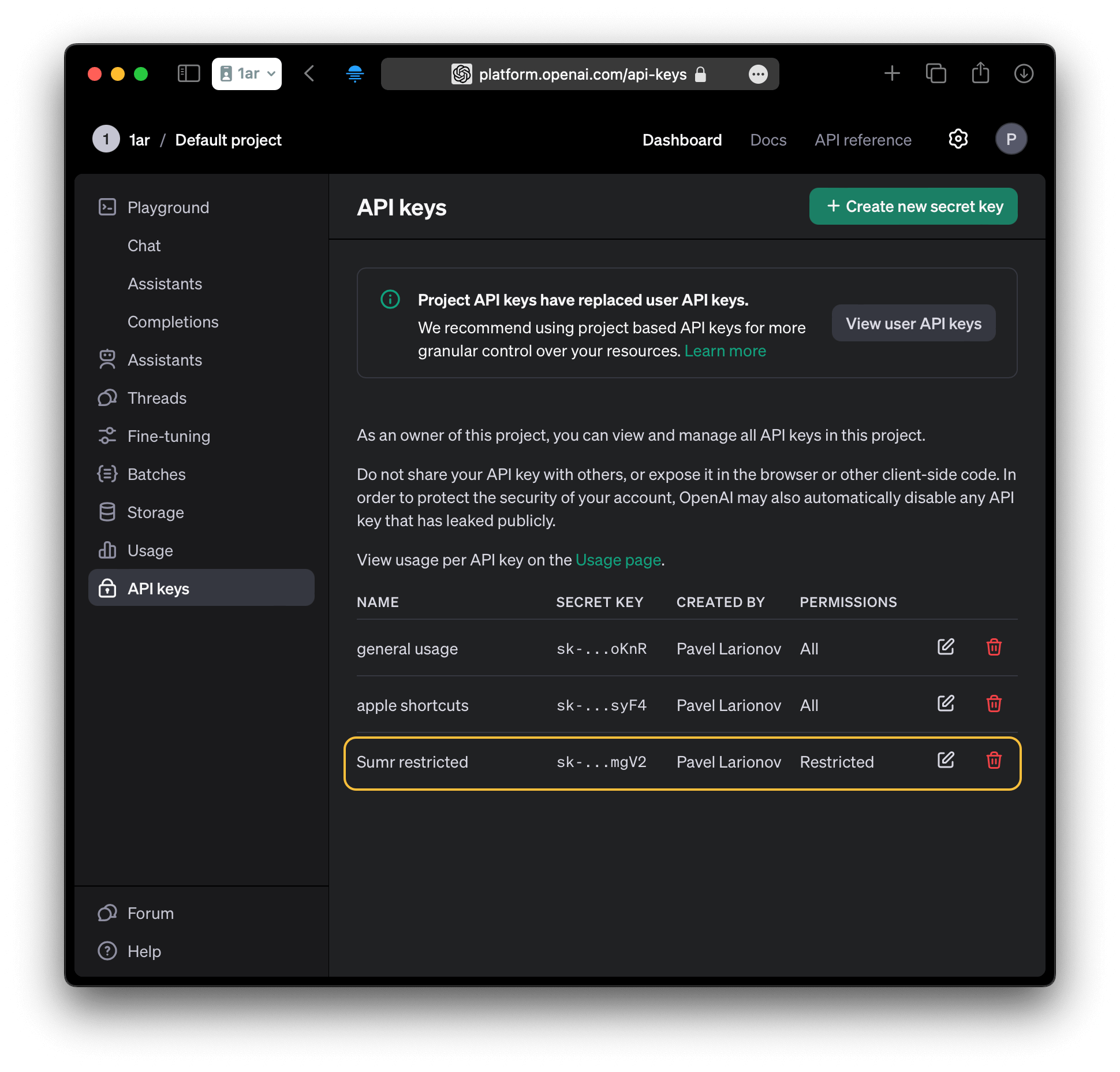
- Now you need to add a billing method so that OpenAI can charge you for the usage of the API key.
You get to the page with billing if you click on Settings (Gear symbol in the top right), then under Organization pane (on the left) select Billing.
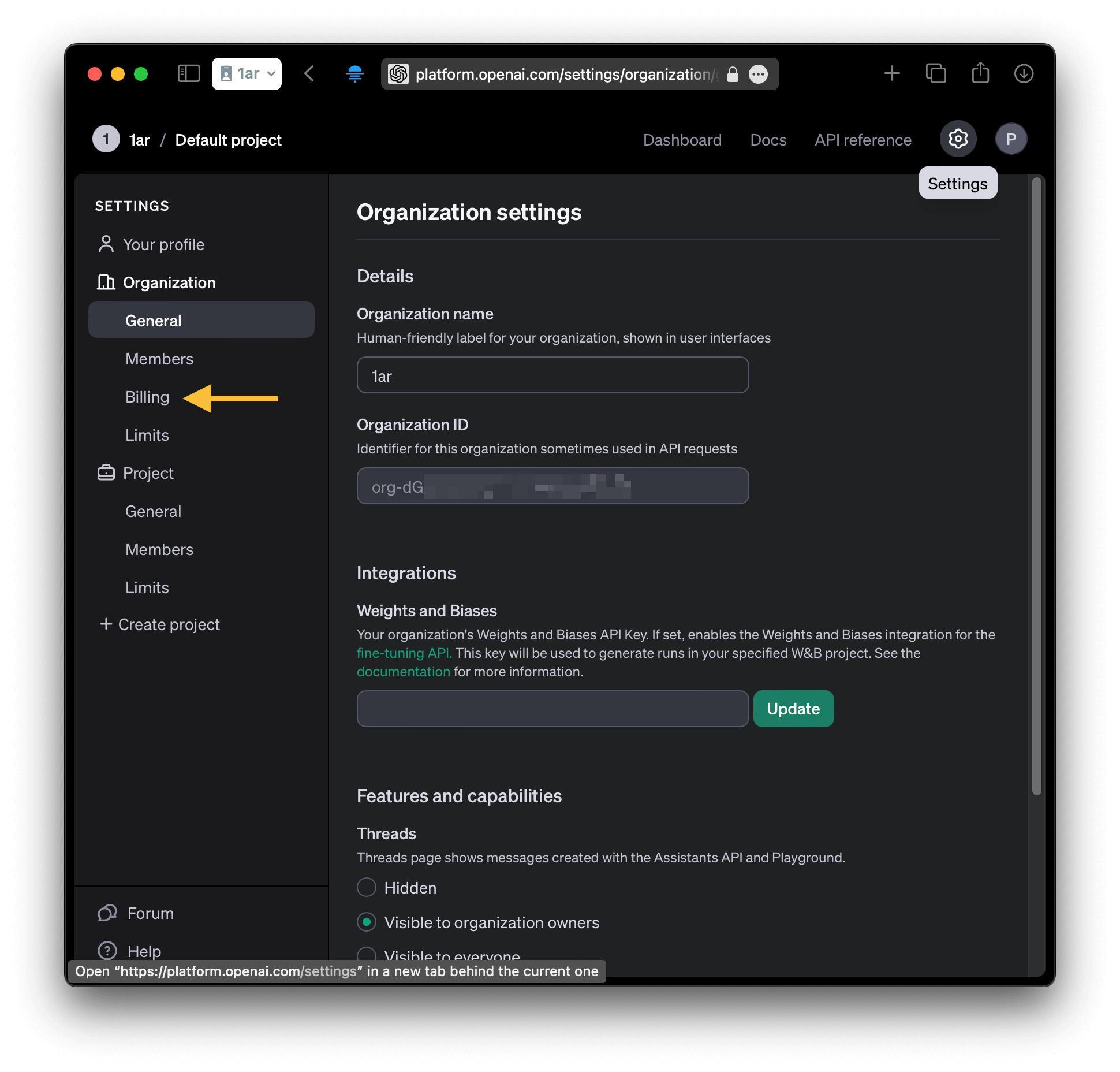
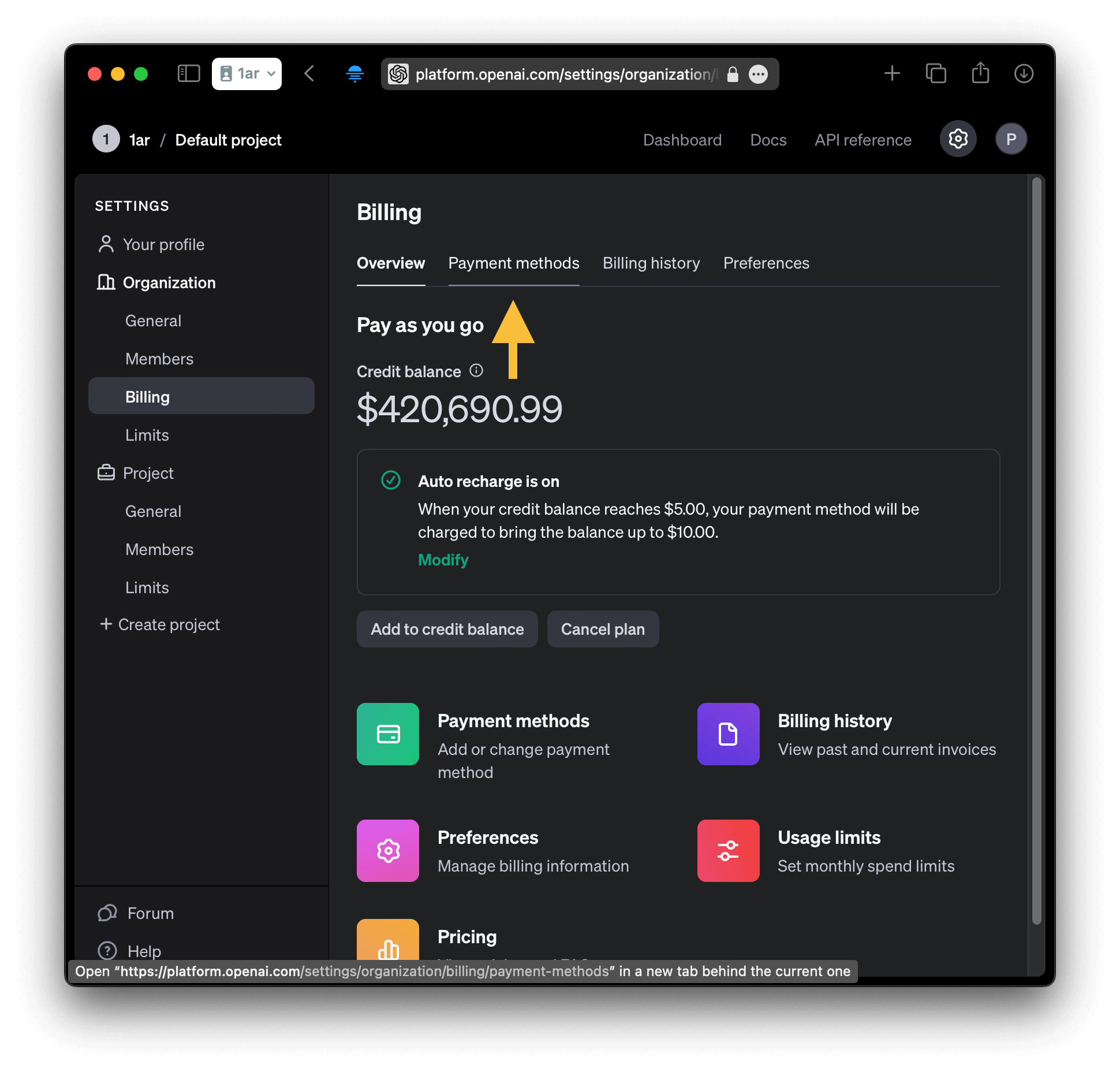
- Last, you need to add a payment method. You know what to do.
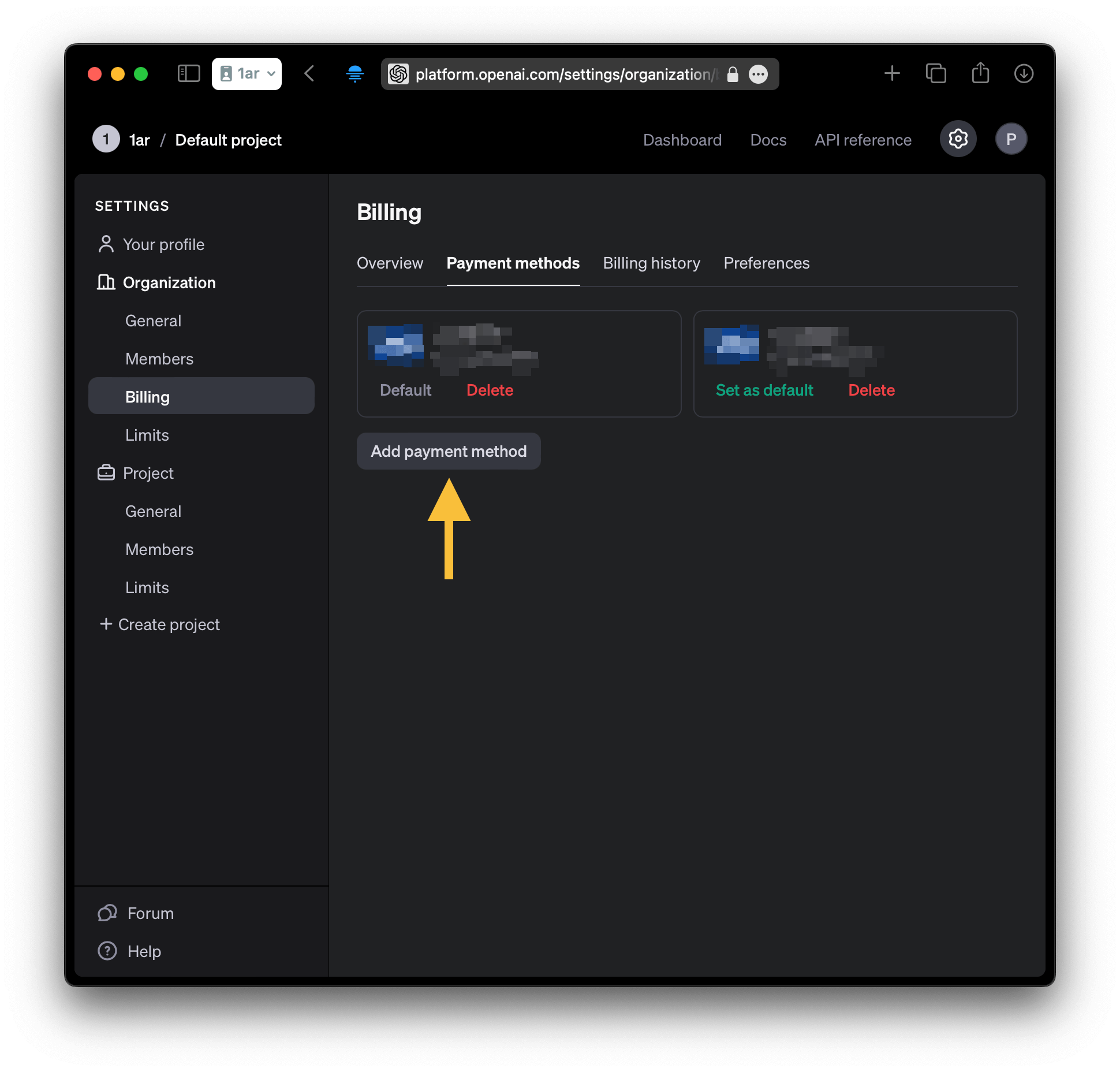
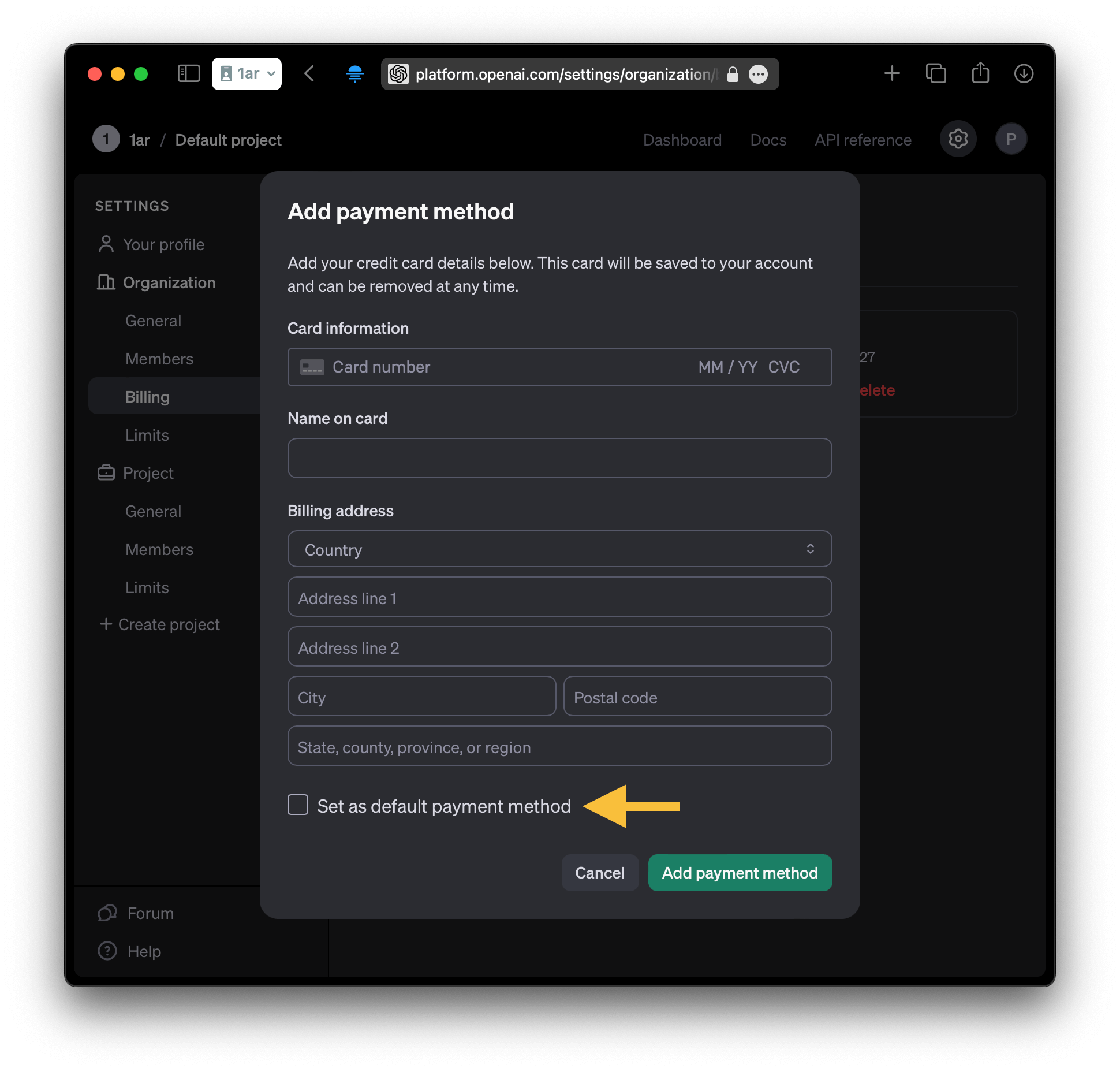
- Now you can go put some credits on your OpenAI account to spend on the API requests.
Organization → Billing → Add to credit balance.
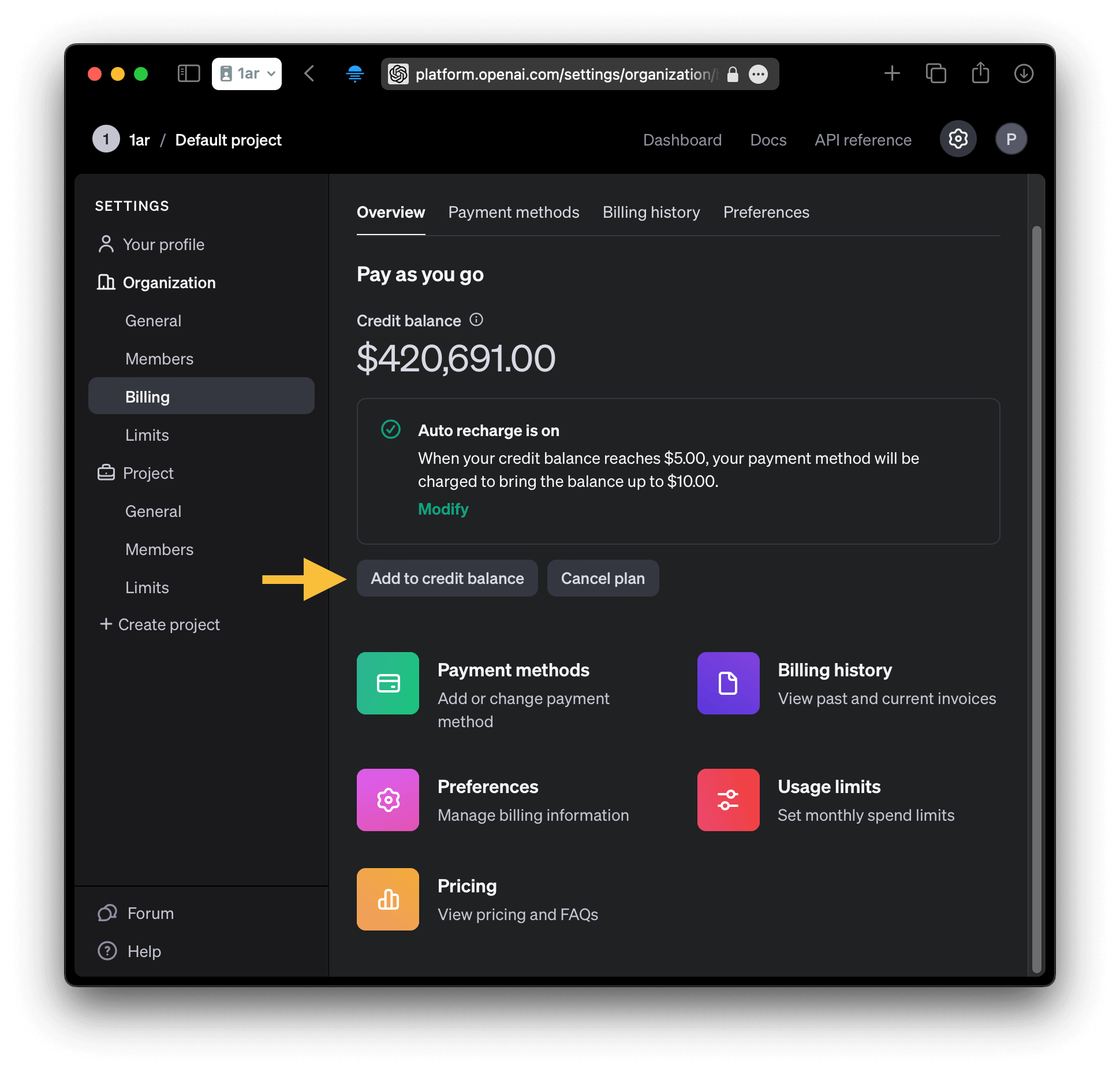
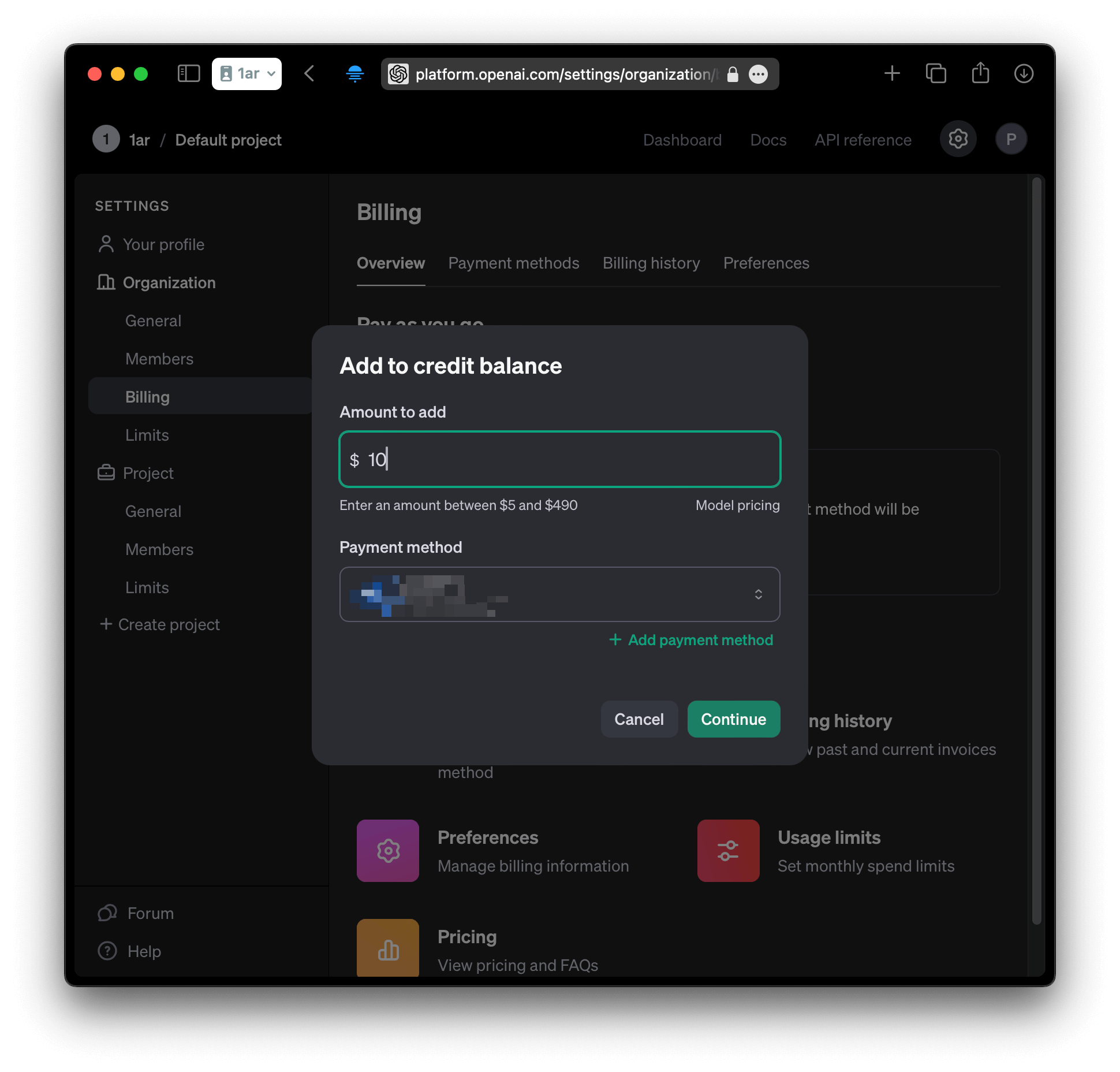
- Kinda optional but recommended: set usage limits. Open Limits → scroll down. Set whatever you are comfortable with.
OpenAI is now operating on a credits basis, so it is not entirely possible to spend more than you have. Still, limits will allow you to make sure you are not overspending on that summaries if you decide to put a bit more credits on your account.
Although it is highly unlikely that you ever reach even a couple of dollars per month if you just use your API key for Sumr, it is best to have them set if you plan to use OpenAI API endpoints for something else or in case your keys get compromised.
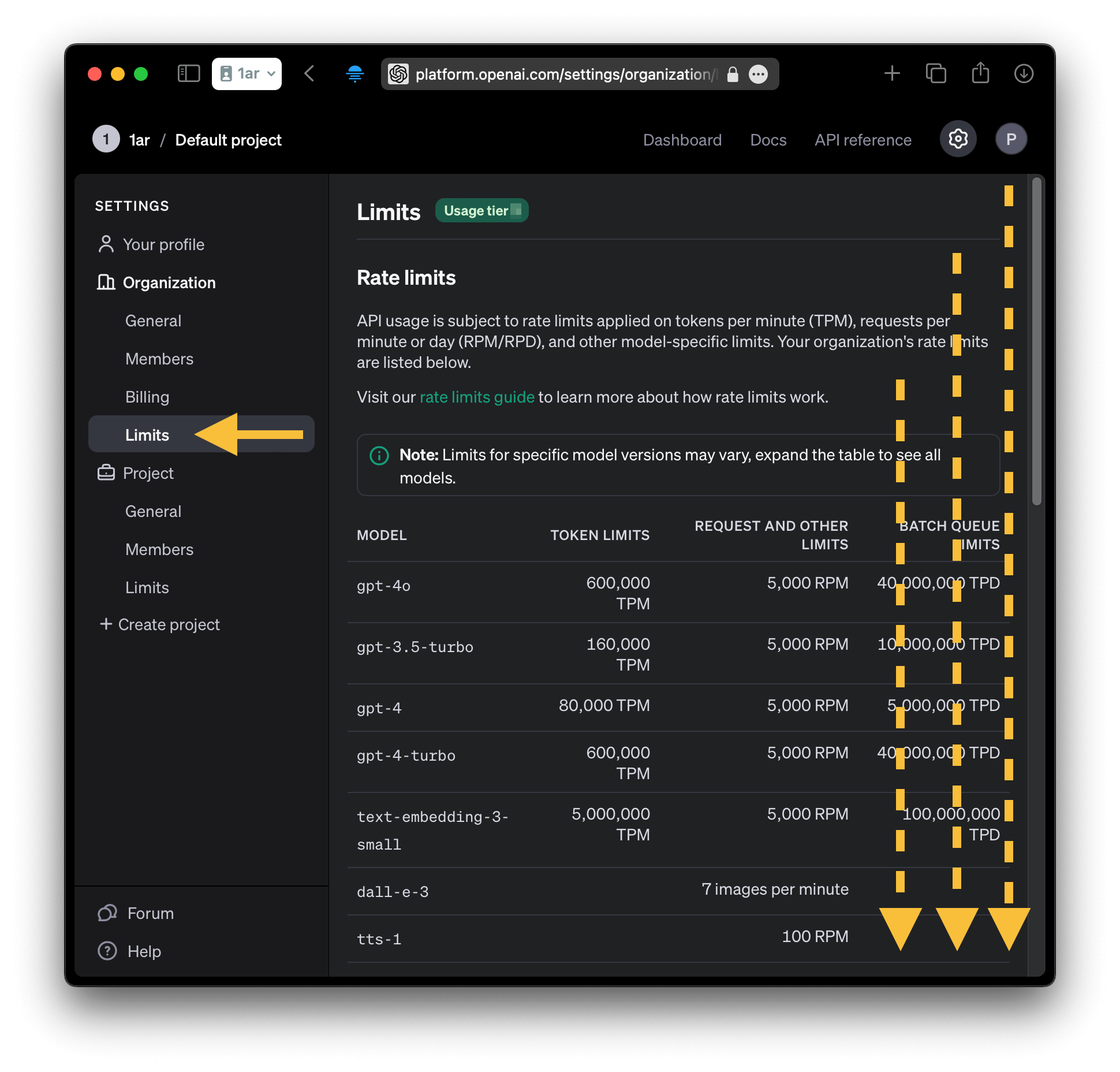
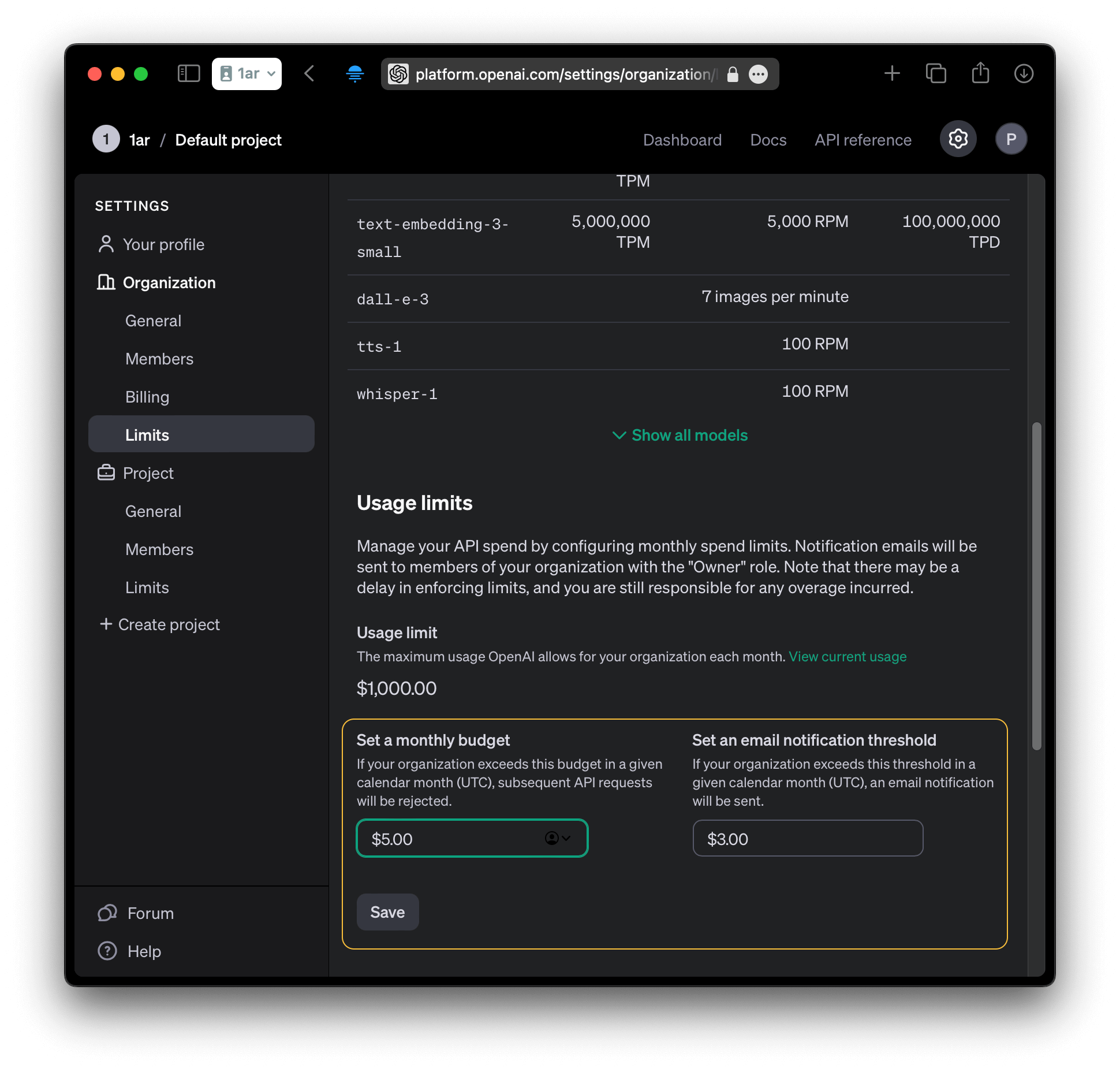
- You are all set. Now you can go back to the Sumr app and paste your API key in the settings. You can close the app, the key will autosave.
Tip: on MacOS you can use cmd+a to open API key section in the app and cmd+v to paste the key. cmd+e in API key view will clear the key from the field.
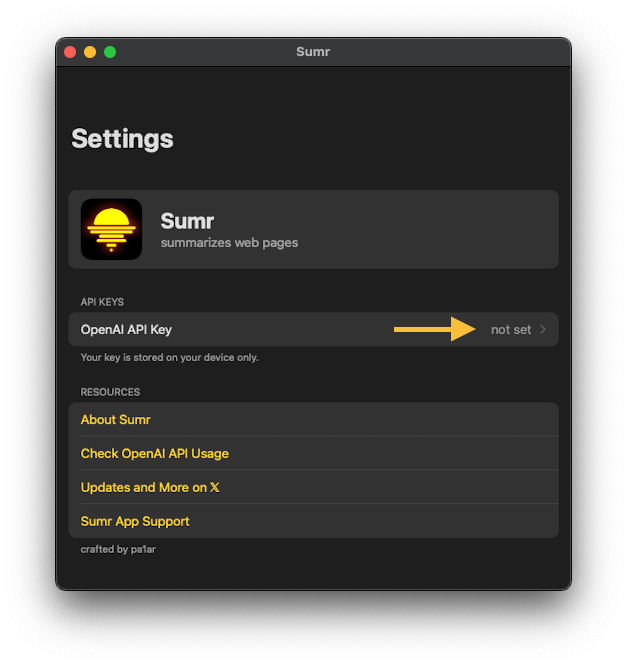
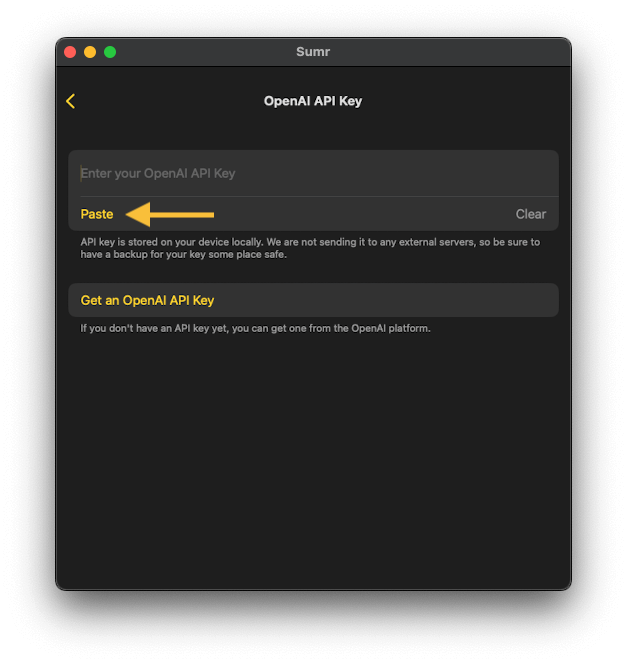
Safari Extension Setup (Legacy Method)
Note: The Safari extension is now considered a legacy feature. We recommend using the Share menu method above for the best experience.
Enable Safari Extension on iPhone
- Go to Safari browser on your iPhone or iPad.
- Open any website.
- Tap on the
aAicon in the address bar. - Select
Extensions(top option in the drop-down menu) →Manage extensions(bottom option in the drop-down menu). - Toggle
Sumron.
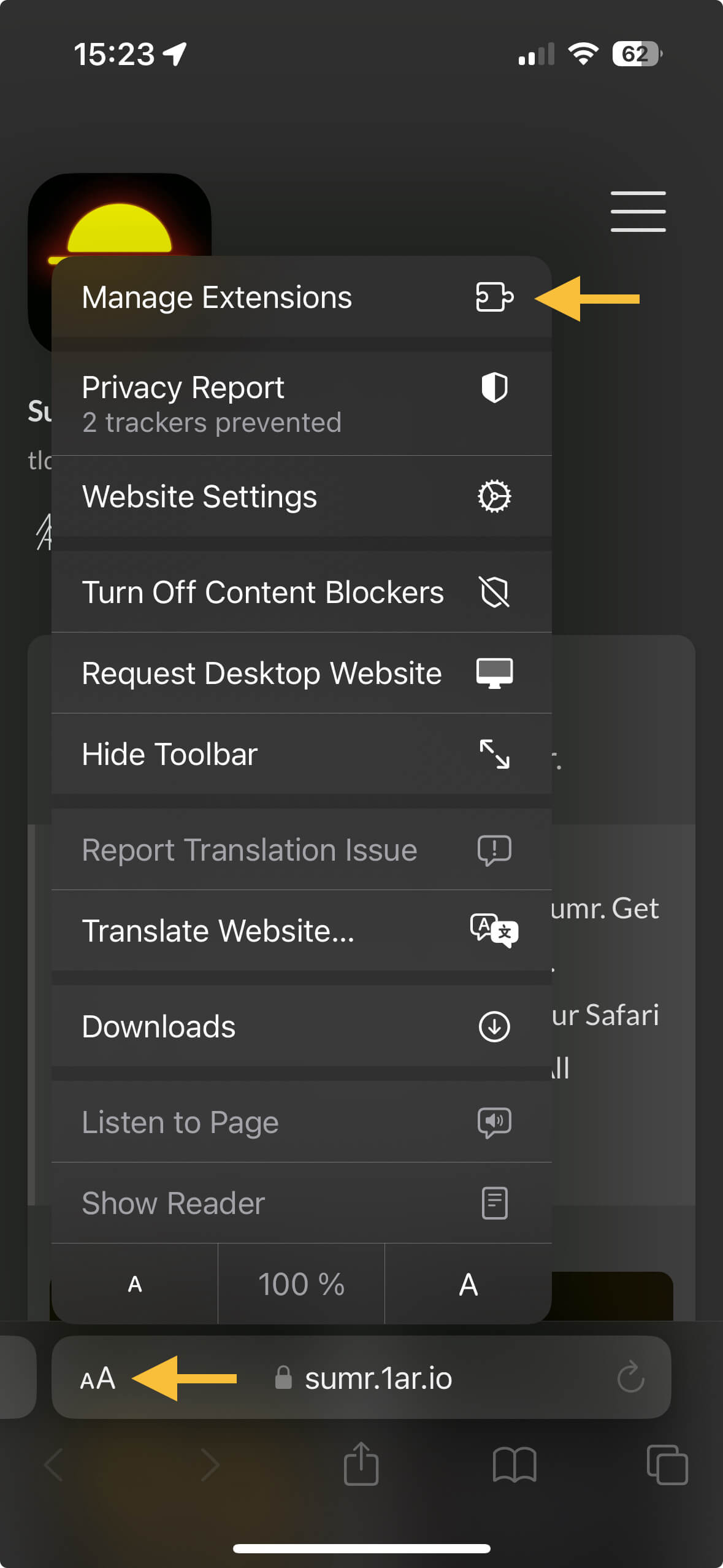
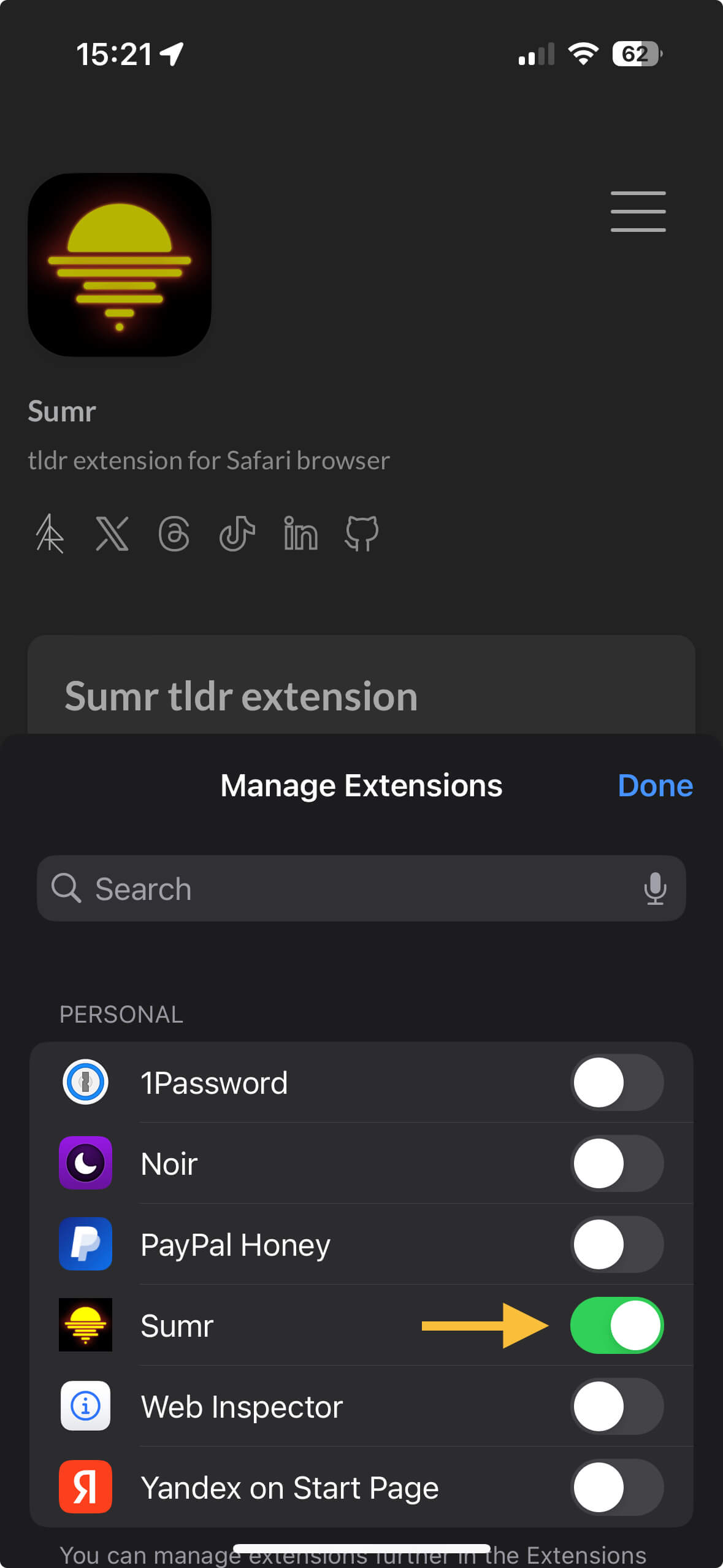
- You are all set. Now you can use Sumr on any website you visit via the same
aAmenu.
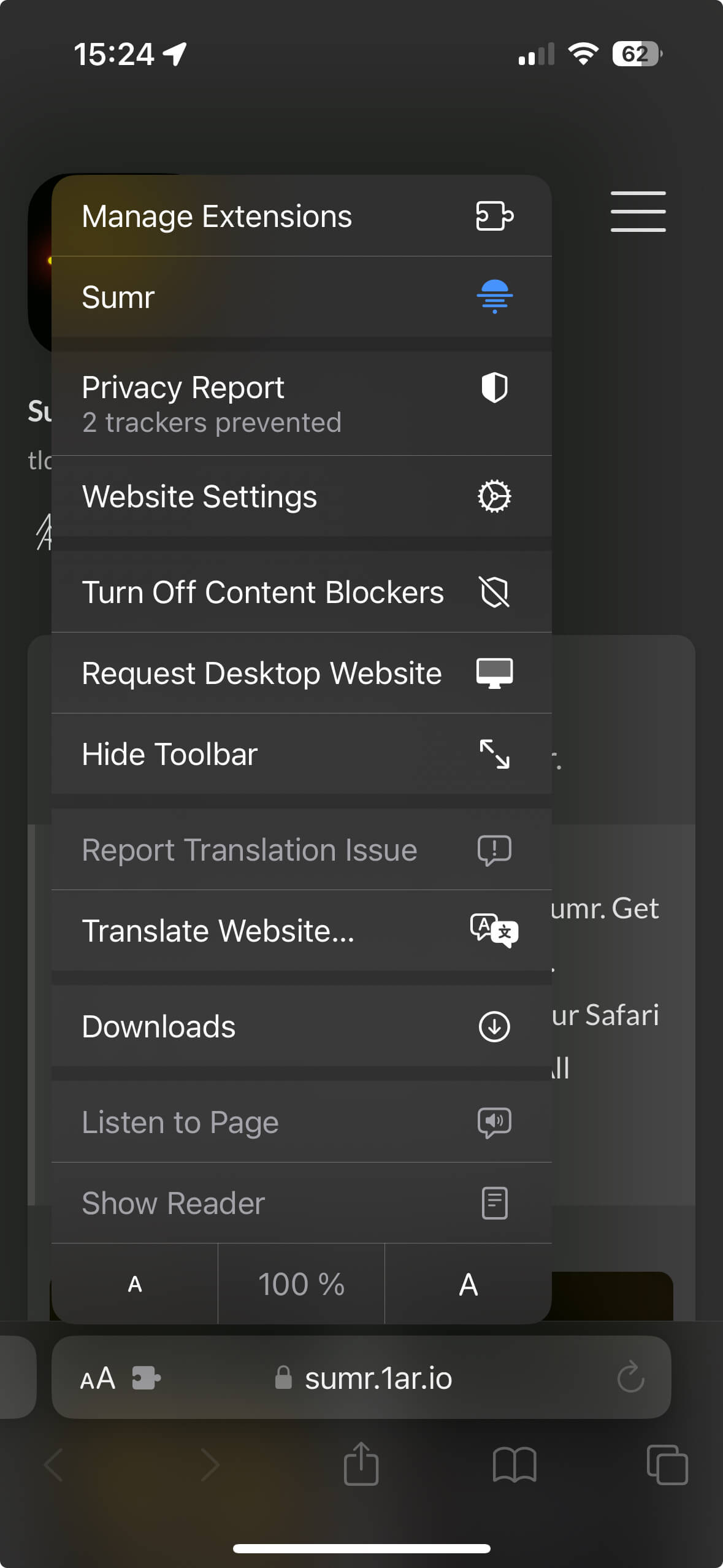
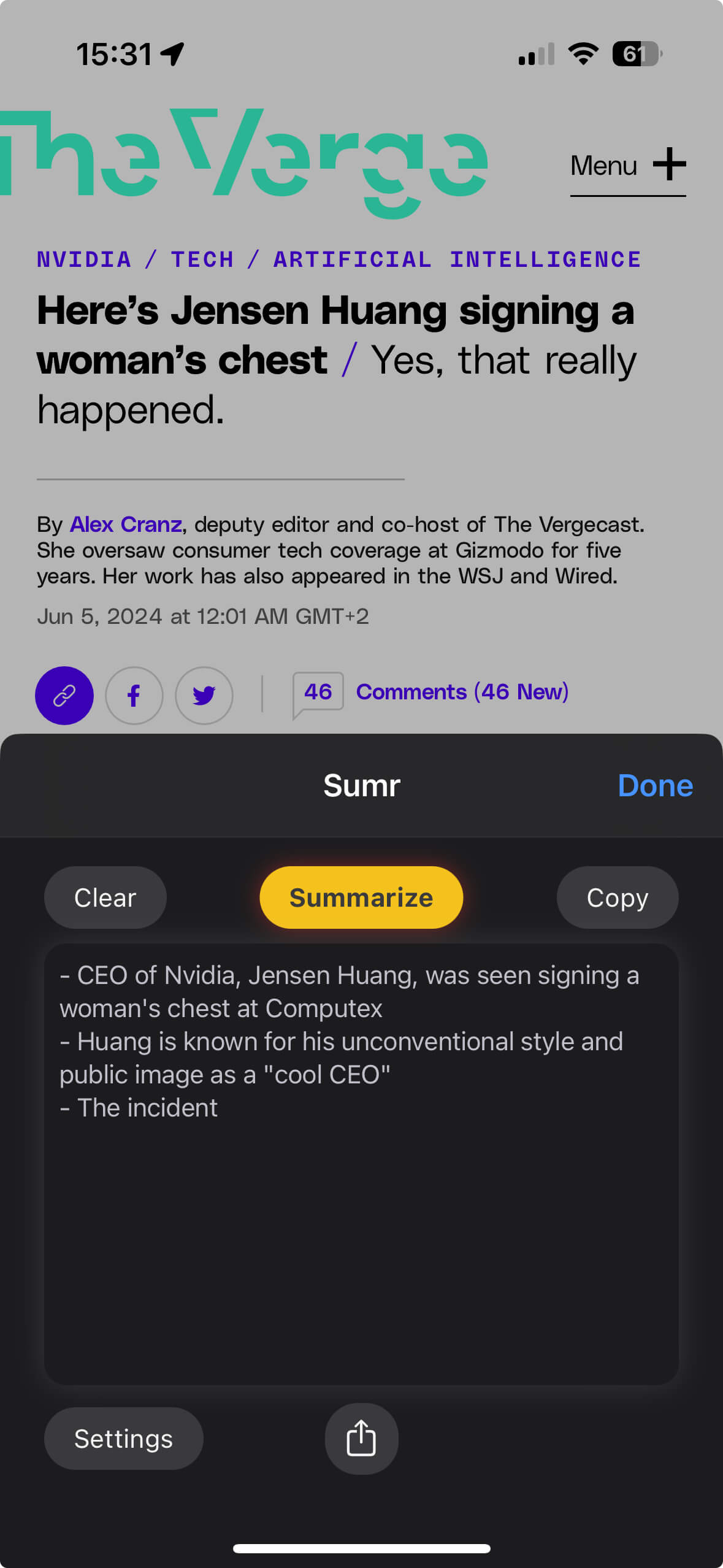
Tip: every time the page loads, the aA button will turn into turn reader mode on button, indicated by a small page icon near the aA symbol. You need to wait a couple of seconds for this state to wear off. I am not aware of a way to disable this functionality. Please let me know if you are.
If you happened to enter reader mode, long-tap on the aA icon to exit (btw you can enter this mode by holding aA anytime too).
Enable Safari Extension on Mac
- Go to Safari browser on your Mac.
- Open any website.
- Click on
Safariin the top menu and selectPreferences.
Tip: In virtually all apps on MacOS, pressing cmd+, will call the settings menu.
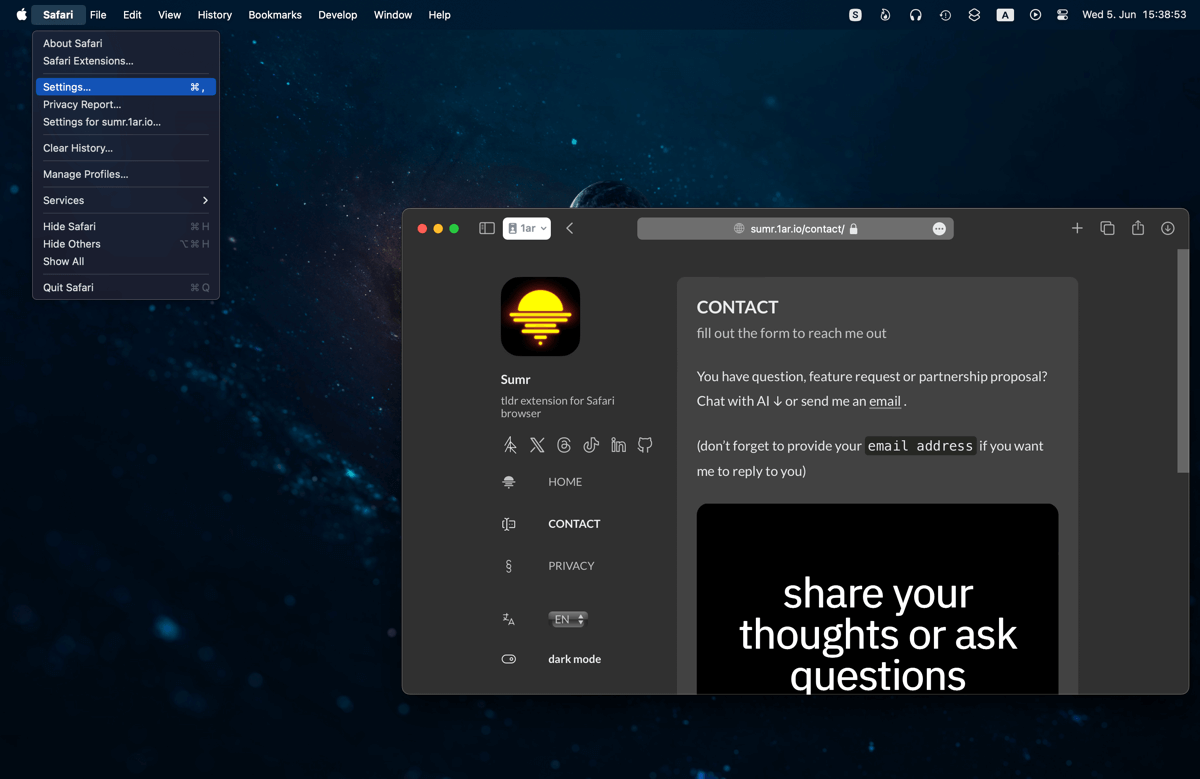
- Go to the
Extensionstab. - Find
Sumrin the list and enable it.
Optionally you can enable Sumr in Private mode and manage websites Sumr has access to.
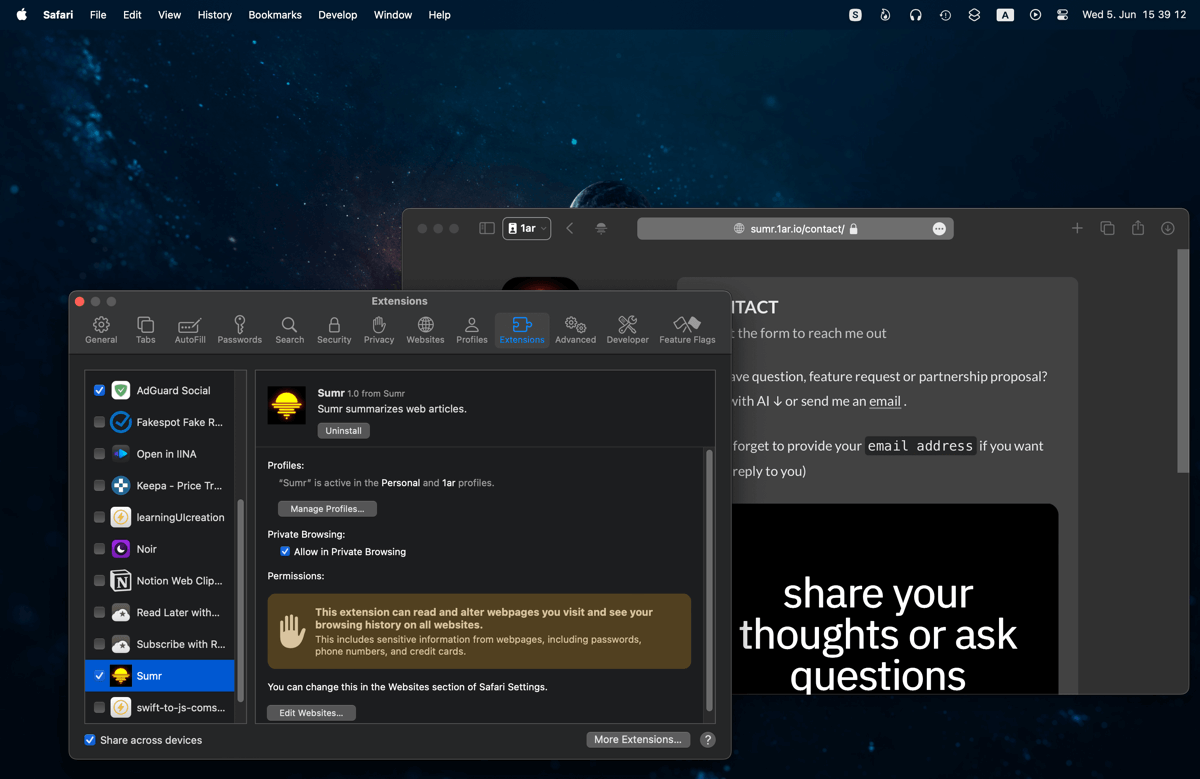
- You are all set. Now you can use Sumr on any website via the icon in the toolbar.
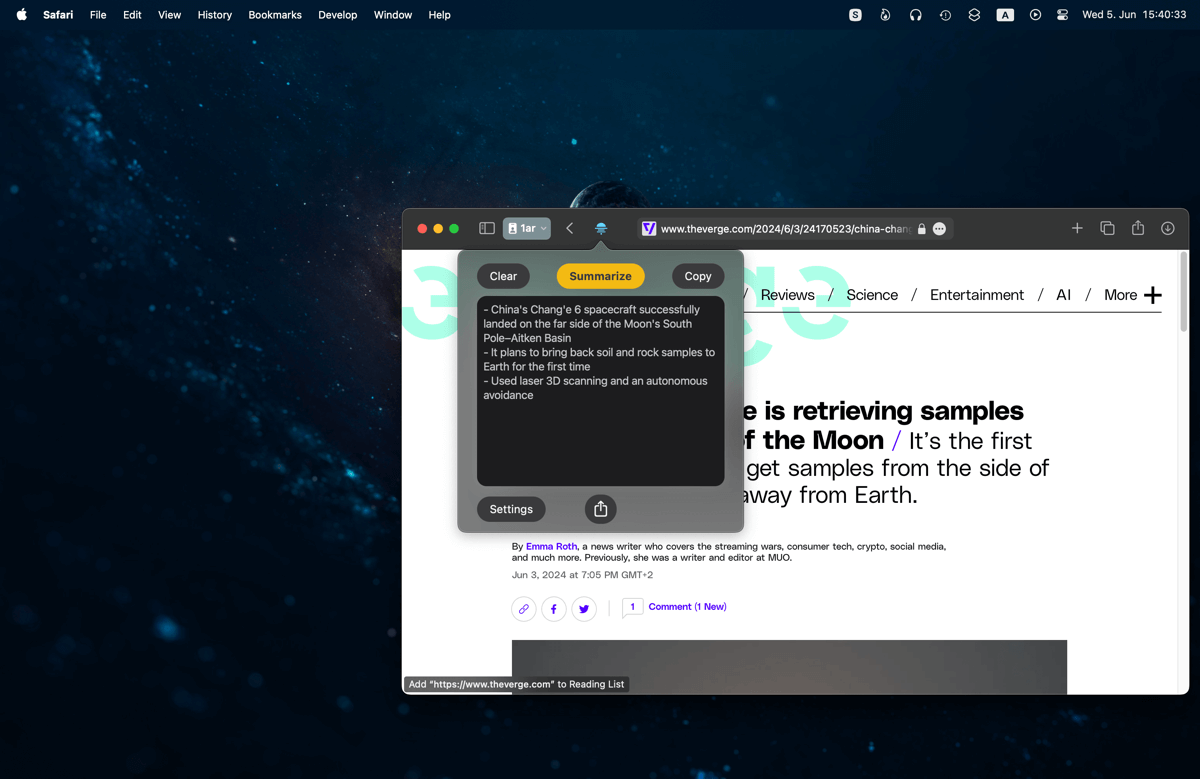
Enable Safari Extension on iPad
- Go to Safari browser on your iPad.
- Open any website.
- Tap on the puzzle-like icon in the address bar (right side, near the refresh icon).
If for some reason you don’t see the puzzle icon, you can find the list of extensions in iPad settings. Open the Settings app → search for Safari → go to Extensions.
- Find
Sumrin the list and enable it.
- You are all set. Now you can use Sumr on any website you visit via the same puzzle icon.
Optional: for better visibility, you can add Sumr to the favorites list.
Tap on the puzzle icon, then Edit actions → tap on + in front of the Sumr extension.
This will create a nice separation between Sumr and other extensions in the list.
Note: If you have just 2 extensions enabled, then you will see the icons of those extensions in the toolbar. If you have 3 or more extensions, you will need to tap on the puzzle icon to see the list.
Reach me in any way you can if you have any questions. I am happy to help.